Introduction
Welcome to the bLogs wiki. This website is best viewed on an actual web browser instead of the Steam Browser.All information about installing, configuring and using bLogs can be found here.
If you are experiencing a problem, please firstly read the troubleshooter and if you still haven't found a solution, open a ticket.
Screenshots and info are subject to change through updates.
Prerequisites
Choosing a server host

bLogs relies heavily on your host's disk speed, internet speed and processor used.
All three of these are heavily accounted for on what I personally recommend, which is Crident.
Crident has:
- NVME SSDs. These are the fastest disks you can get. SSDs are significantly faster than the fastest HDDs, and NVME SSDs plug directly into RAM slots on modern motherboards, which is faster than SATA.
- Block I/O weight. No users on Crident can consume the whole disk's performance, meaning it is distributed appropriately and evenly across all servers running on Crident's hardware.
- Intel i7 6700k/7700k. These are the fastest single core processors for Garry's Mod. Garry's Mod only runs on one processor core, meaning single-core processor performance is more important than multicore. Therefore, these are the best choice.
- Pay for CPU %, not slots. With Crident, you pay for CPU % and can choose however many slots you'd like. This allows you, with great freedom, to control the performance of your server better, by balancing CPU and playercount.
- Reliable, same-machine MySQL databases. Having a MySQL database that is on the same machine is paramount to performance due to the reduced latency.
MySQL Prerequisites
If you're planning on using MySQL, you will need MySQLoo installed on your server.Game Server Hosts
Most GSHs (such as Crident) will have an automatic process for installing MySQLoo.Please refer to your GSH's knowledgebase for the instructions or open a support ticket with them.
Windows Server installation instructions
- Stop your server
- Download gmsv_mysqloo_win32.dll
- Upload gmsv_mysqloo_win32.dll to your server's garrysmod/lua/bin folder. If the folder does not exist, create it.
- Download libmysql.dll
- Upload libmysql.dll to the root directory of the server (the one that contains srcds.exe)
Linux Server installation instructions
- Stop your server
- Download gmsv_mysqloo_linux.dll
- Upload gmsv_mysqloo_linux.dll to your server's garrysmod/lua/bin folder. If the folder does not exist, create it.
- Download libmysqlclient.so.18
- Upload libmysqlclient.so.18 to the root directory of the server (the one that contains srcds_run)
Installation/Updating
- Delete garrysmod/addons/__blib and garrysmod/addons/_blogs-x-x from your server if they exist
- Download the script
- Unzip the file
- Drag __blib and garrysmod/addons/_blogs-x-x into garrysmod/addons
- See below for configuration
Configuration
The config file can be is located in addons/_blogs-x-x/lua/blogs_config.lua. You will need to open it with a proper text editor, such as Notepad++ or Sublime Text 3.You will need to read the configuration file fully, as it contains crucial information that you need to know. It also includes in-depth explanations for the config.
MySQL
MySQL is an external database software. When used with bLogs, it makes everything faster, is more reliable, is less likely to corrupt and can be edited manually. It will also allow you to keep archived logs for longer than just one server restart.To use it, you must first have a MySQL server. Most server hosts should provide you with a MySQL server, but if you're running a dedicated server, you'll need to find out how to create a MySQL server yourself. Your server host should provide this information.
If you have a MySQL server, open addons/_blogs-x-x/lua/bwhitelist_mysql_config.lua and enter the server's details. Make sure you change MySQL.Enabled from false to true.
Once your details have been entered, just restart your server. Watch your server's console for errors. If no errors occur, you are probably connected to MySQL.
Training Staff
If you want to show staff how to use bLogs, it should be as simple as telling them how to open the menu and then clicking "Help" at the bottom.Usage
To open the menu, type !blogs in chat or blogs in console. If you've changed the chat command in the config, you will obviously need to use this, instead.If it says that you are not allowed to access the menu, then you have not read the configuration file, which has the permsisions configuration in it.
The Menu
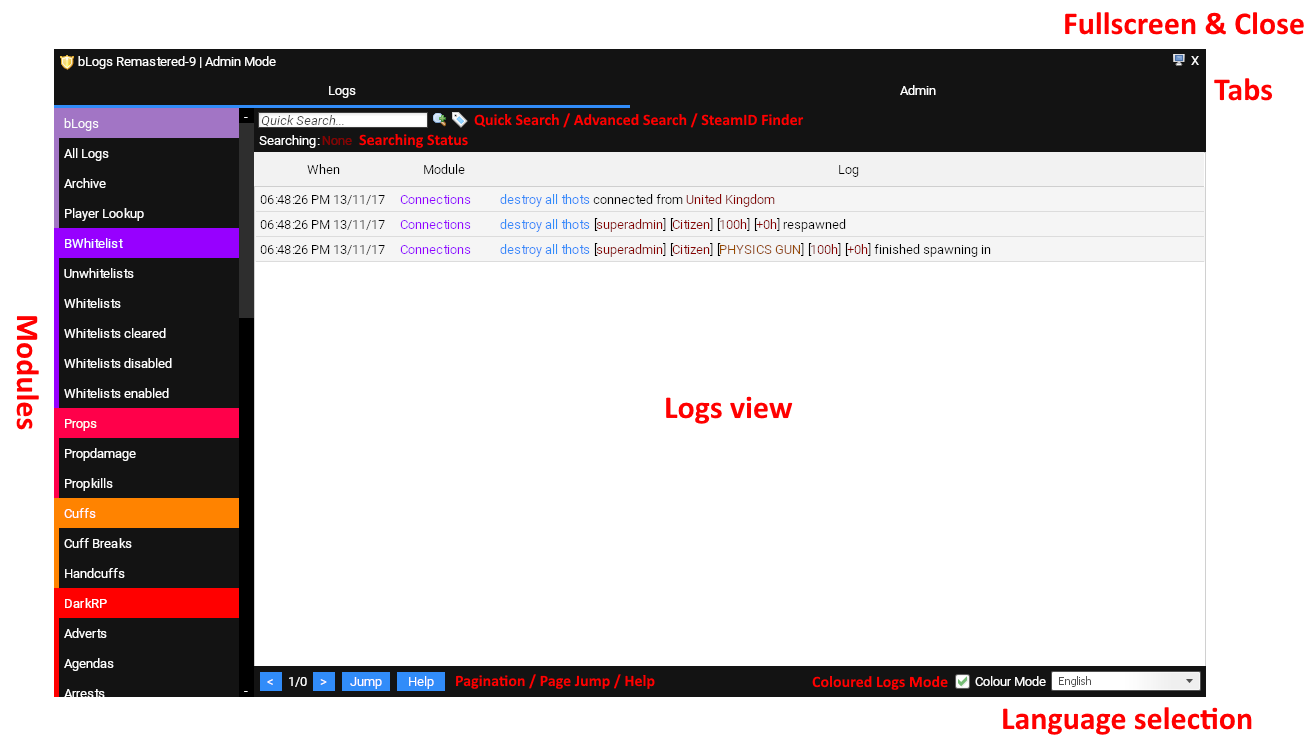
- Modules: This is a list of all the modules that are currently enabled and you have to permission to see. Clicking them will load their logs.
- Logs View: This is a table of all the logs. The "When" column shows the date and time of the log, "Module" is the module that logged it and "Log" is the log itself. Clicking a log brings up the Log Info Panel.
- Searching Status: This shows you what you are looking at in the Logs View, such as what SteamIDs, modules and keywords you're searching for.
- Quick Search: Typing into this box will filter down logs that match your keywords that are in the current page.
- Advanced Search: See Advanced Search
- SteamID Finder: Shortcut to steamid.venner.io
- Fullscreen: Toggles the window filling the screen
- Close: Closes the menu
- Tabs: The "Logs" tab shows this screen while the "Admin" tab shows the admin tab.
- Pagination: The leftmost button goes back a page, the rightmost button goes forward a page. The first number is the current page and the second number is the total pages.
- Page Jump: Clicking this lets you manually input a page number to jump to.
- Help: Shortcut to this website.
- Coloured Logs Mode: Turns on/off the coloured logs.
- Language Selection: Lets you select the language to use. Not all things are translated, just the basics.
The Log Info Panel
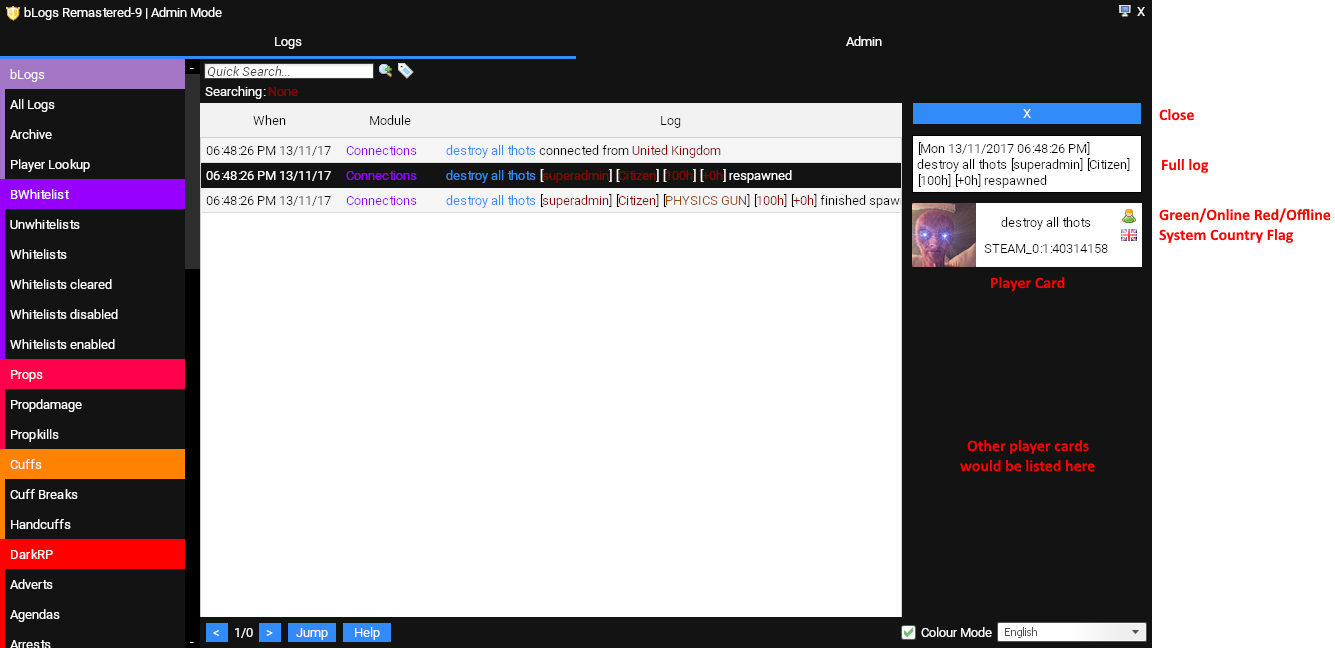
- Close: Closes the panel
- Full log: An extended view of the log. Left click to copy to clipboard.
- Player Card: Shows information about a player involved with the log. Right click for copying and other options.
Advanced Search
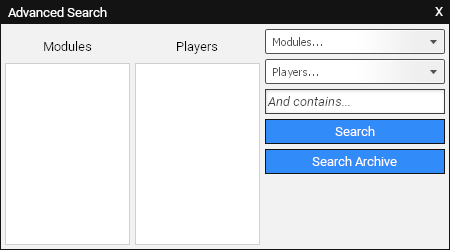
To access advanced search, click the maginifying glass next to "Quick Search."
Advanced Search lets you search through multiple modules for specific player(s) and keyword(s).
There are two types of logs in bLogs: normal logs and archived logs.
Normal logs are logs from the current server session.
Archived logs are logs from previous server sessions. All normal logs are moved to a different storage table which "archives" them. This makes it a lot faster and efficient to search and process logs.
To search the normal logs, just click "Search." To search the archived logs, click "Search Archive." This could make the server freeze for a couple seconds as there are usually quite a lot of logs to look through.
To add a player to the filter, click the dropdown list called "Players...", you can also manually input a SteamID of a player by clicking "Custom..." in the dropdown.
To add a module to the filter, click the dropdown list called "Modules..."
To add keyword(s) to the filter, type in the "And contains..." text box.
Archive
The archive shows logs from previous server sessions. All normal logs are moved to a different storage table which "archives" them. This makes it a lot faster and efficient to search and process logs.The archive is automatically cleared every OTHER server restart if you are not using MySQL. If you are using MySQL you can retain them forever or automatically delete them after x days. (See Usage -> General Settings below)
Player Lookup
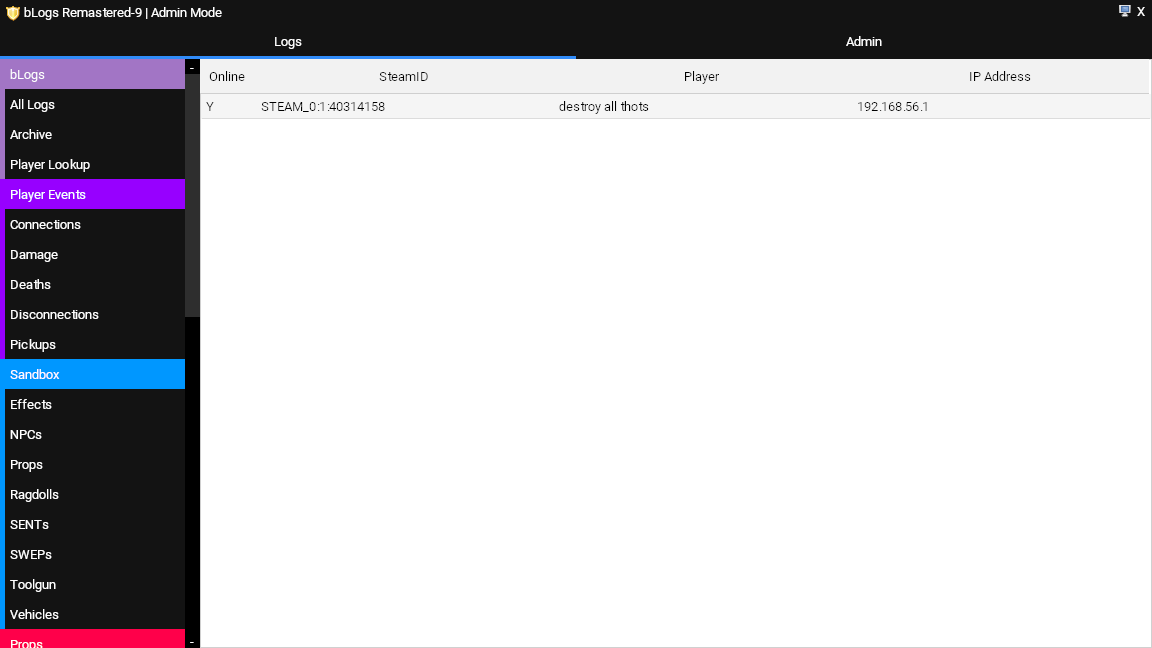
Player Lookup lets you see IP addresses of offline and online players.
The list is automatically cleared every OTHER server restart.
The Admin Tab
The admin tab is what MaxPermitted users see (read the config if you don't know what MaxPermitted) is. It contains loads of different settings and operations to configure the script.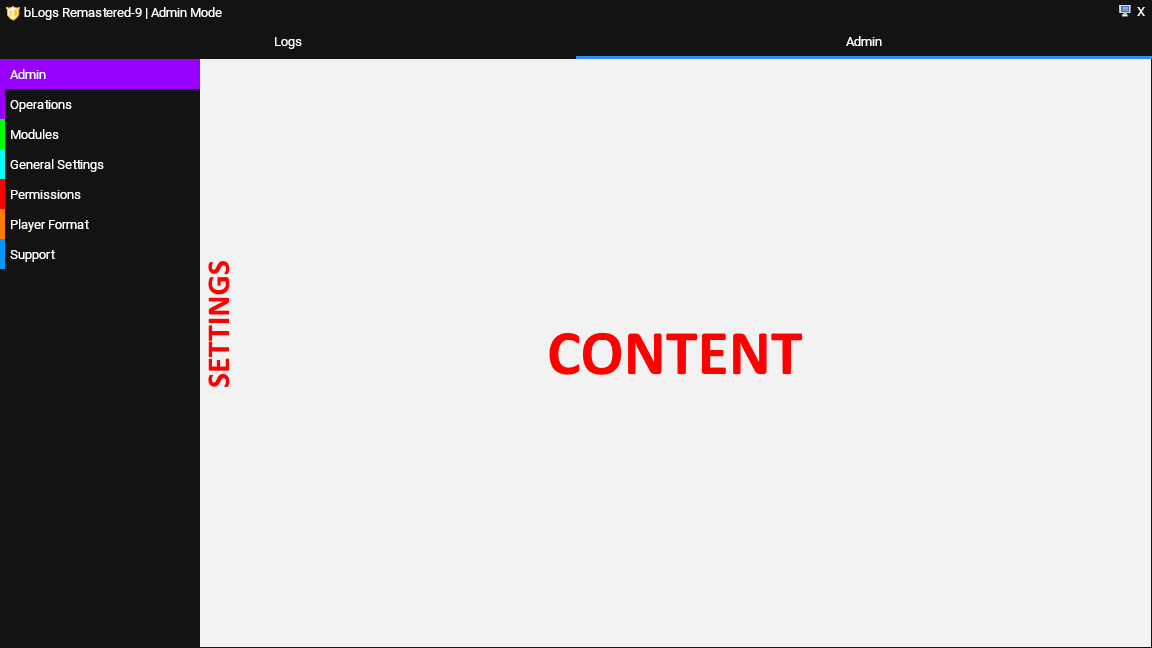
Clicking on stuff in "Settings" brings up their unique menus in the "Content" section.
Operations
Simple maintenance operations. They are explained in the panel when you hover over their buttons.Modules
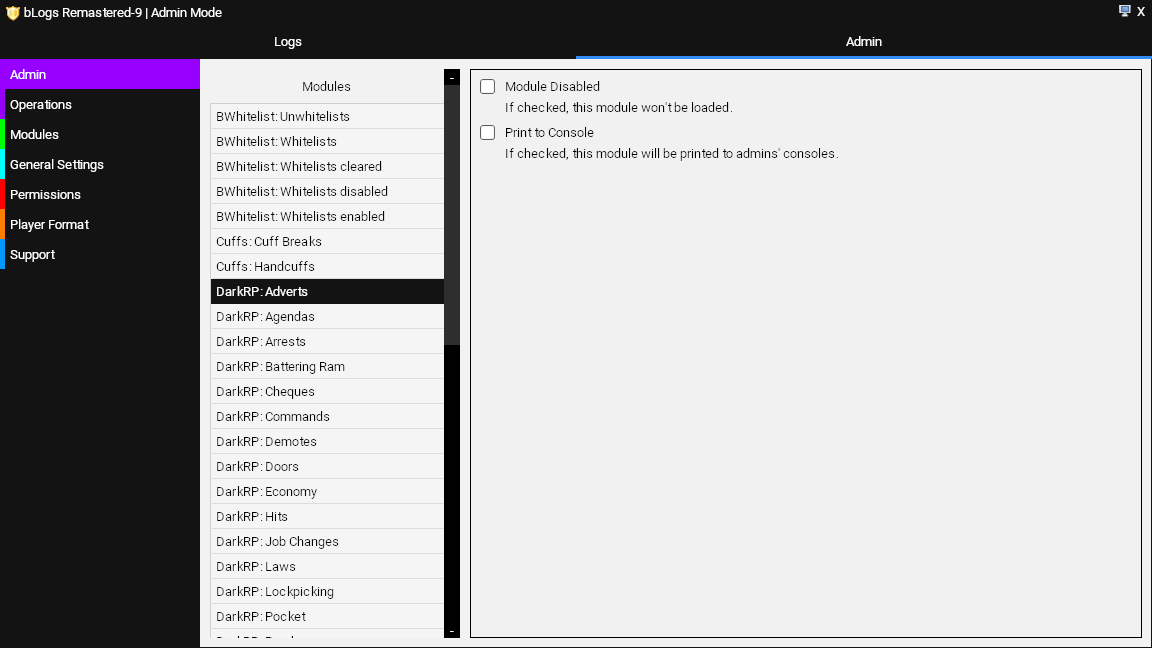
This is where you can choose which modules are disabled and which modules get printed to admins' consoles.
General Settings
Lists some general settings such as deleting logs automatically.Permissions
Permissions is how you control who sees what.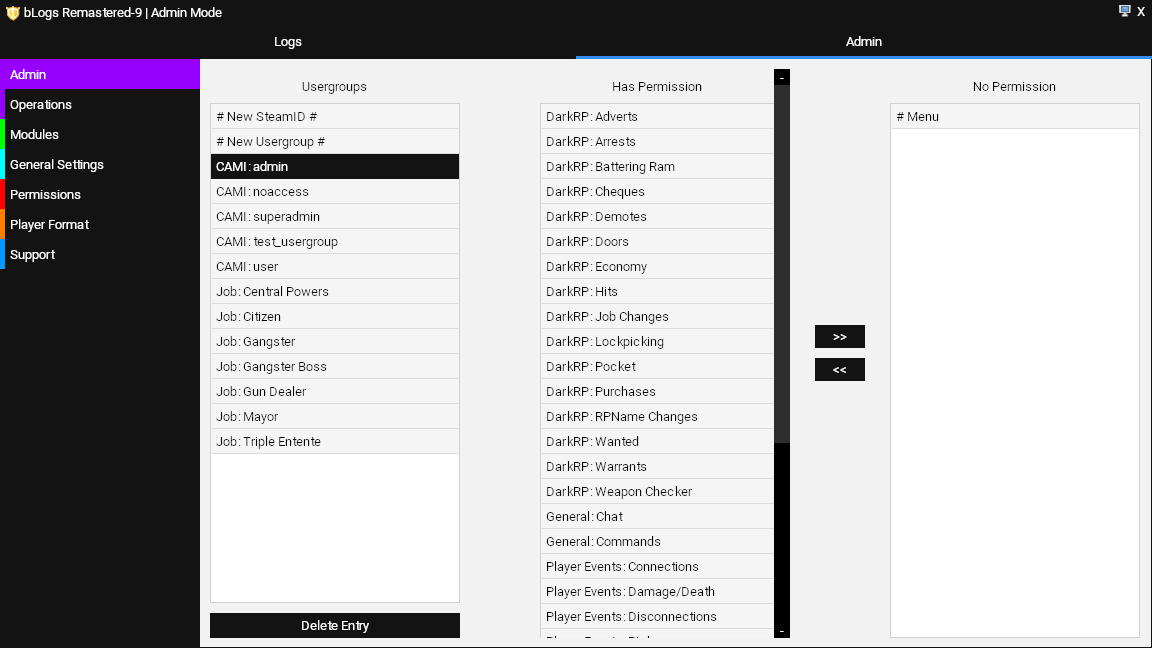
The leftmost column is "Usergroups", which lists different groups of users on your server.
- Clicking # New SteamID # will let you manually input a SteamID you can change the permissions of.
- Clicking # New Usergroup # will let you manually input a usergroup you can change the permissions of if bLogs doesn't detect your usergroups.
- Clicking Delete Entry will delete any manully inputted entries created with "# New SteamID #" and "# New Usergroup #".
- CAMI prefixed rows are usergroups detected through the Common Admin Mod Interface, which most admin mods use.
- Job prefixed rows are DarkRP jobs (same as teams.)
- Team prefixed rows are gamemode teams.
You can remove their access by clicking a row, and clicking the ">>" button which will move it into the "No Permission" column.
As you can see, by default, the "# Menu" permission is NOT in the "Has Permission" column. Therefore, all usergroups cannot access the menu by default, so you need to move it to the "Has Permission" column to give them access.
